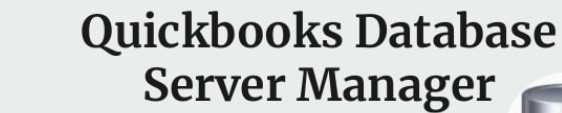What Is QuickBooks Database Server Manager? A Complete Guide for 2025
QuickBooks is one of the most popular accounting software systems used by small and medium-sized businesses. But when multiple users need to access a QuickBooks company file at the same time, especially over a network, you’ll need more than just the standard desktop version. That’s where QuickBooks Database Server Manager (QBDBSM) comes into play.
In this detailed blog, you’ll learn:
- What QuickBooks Database Server Manager is
- Why it’s essential for multi-user mode
- How it works
- Step-by-step setup instructions
- Common issues and how to troubleshoot them
Let’s dive in! 🧠
📌 What Is QuickBooks Database Server Manager?
QuickBooks Database Server Manager is a utility that enables multiple users to access a QuickBooks company file stored on a host or server computer.
It creates Network Data (.ND) files, which are used to manage access permissions and database connectivity. QBDBSM ensures that all users connected through a network can work with the same file simultaneously, without file corruption or data loss.
In simple terms:
🧑💼 “It acts like a traffic controller for QuickBooks data in a multi-user environment.”
🎯 Why Is It Important?
QuickBooks is installed on each user’s PC. But the company file is hosted on a server — like a dedicated computer or a shared folder. Without the Database Server Manager:
- Users can’t access the file at the same time
- You risk data file corruption
- Multi-user mode won’t work properly
With QBDBSM, you get:
| Feature | Benefit |
|---|---|
| ✅ Multi-user access | Multiple users can work on QuickBooks at once |
| 🔐 Secure file handling | Reduces the risk of file corruption |
| 🧭 File tracking | Keeps track of active company files |
| 🛠️ Seamless networking | Ensures QuickBooks connects through the network |
| 💼 Compatibility | Works with multiple versions of QuickBooks |
How Does QuickBooks Database Server Manager Work?
QBDBSM runs as a background service on the server computer where your company file is stored.
Here’s a simplified workflow:
- Company file is saved on a shared network location.
- QuickBooks Database Server Manager runs on the host/server computer.
- Each user opens QuickBooks on their own PC and connects to the shared file.
- QBDBSM manages connections, reads/writes, and user sessions in real time.
It installs the QuickBooksDBXX service, where XX is the version year (e.g., QuickBooksDB33 for 2023).
Installing and Setting Up QuickBooks Database Server Manager
Here’s a step-by-step guide to install and configure QBDBSM:
Download the Installer
- Go to the Intuit QuickBooks download page.
- Choose QuickBooks Tool Hub or a specific installer version.
- Select “Custom or Network Install” during setup.
- Choose “I will NOT be using QuickBooks on this computer” if it’s just the server.
Install the Database Server Manager
- Run the installer as an administrator.
- Choose the multi-user option.
- Let it install QuickBooks Database Server Manager only.
Scan for Company Files
- After installation, open QuickBooks Database Server Manager from the Start menu.
- Click Scan Folders.
- Select the folder(s) where your QuickBooks company files are stored.
- Click Scan.
This will create the .ND (Network Descriptor) file necessary for network access.
✅ Step 4: Start Multi-User Mode
- Open QuickBooks on each user’s computer.
- Go to
File > Switch to Multi-user Mode. - You’re ready to go!
🧰 Managing the Database Server Manager
From the Database Server Manager console, you can:
| Task | Purpose |
|---|---|
| ➕ Add folders | Add new file directories to scan |
| 🔄 Rescan folders | Update .ND files if you move or rename files |
| 👁 View active connections | See which users are connected |
| 📁 Monitor company files | Track access history and file usage |
| 🔒 Ensure firewall access | Helps in adjusting firewall permissions |
🛠 Common Issues & Troubleshooting
❌ Issue: Can’t connect in multi-user mode
✅ Fix:
- Make sure QBDBSM is installed and running as a Windows Service (
QuickBooksDBXX) - Ensure Windows Firewall allows QuickBooks and its ports (e.g., 8019, 56728)
- Check if the company file folder is shared with full permissions
❌ Issue: .ND file missing or corrupted
✅ Fix:
- Use the Database Server Manager to rescan the folder
- Delete and recreate the .ND file
❌ Issue: Multiple versions causing conflict
✅ Fix:
- Install each version of Database Server Manager you need if you run different QuickBooks years (2019, 2020, etc.)
- They can coexist, but must be correctly configured
Expert Tips
- Keep your server system updated and install QBDBSM updates regularly.
- Always run as administrator to avoid permission errors.
- Use QuickBooks File Doctor to fix network and file issues if problems persist.
- Monitor logs and access patterns regularly to prevent unauthorized access.
Who Needs QuickBooks Database Server Manager?
- Accountants & Bookkeepers managing files for multiple clients
- Small to medium-sized businesses with more than one QuickBooks user
- IT Admins overseeing QuickBooks installations on a company network
- Managed Service Providers (MSPs) maintaining client networks
Final Thoughts
QuickBooks Database Server Manager is an unsung hero for any business that runs QuickBooks in a multi-user environment. It ensures collaboration, stability, and security when multiple users need access to the same data — without stepping on each other’s toes.
Whether you’re setting it up for the first time or managing an enterprise accounting system, understanding and using QBDBSM properly is a game-changer.