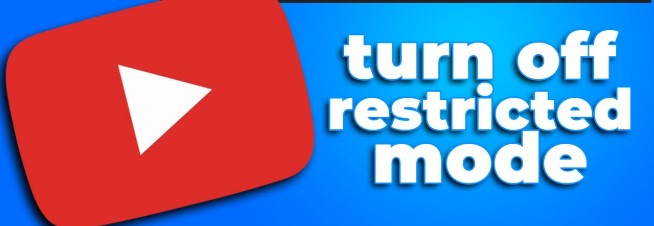How to Turn Off Restricted Mode on YouTube (Network Administrator Settings)
Have you tried watching a video on YouTube and seen a message like “This video is unavailable in Restricted Mode”? If you’re a network administrator—or you’re using a computer managed by one—you might be dealing with network-wide Restricted Mode.
In this blog post, we’ll walk you through how to turn off Restricted Mode on YouTube when it’s enforced by a network administrator, especially in schools, workplaces, or public networks.
🚫 What is Restricted Mode on YouTube?
Restricted Mode is a YouTube feature that filters out potentially mature or inappropriate content. It’s often enabled in environments like:
- Schools and libraries
- Offices
- Shared family networks
- Public Wi-Fi
Restricted Mode can be enabled manually in your browser settings or be enforced by a network administrator using DNS or browser policies.
🧑💼 What Does It Mean When a Network Administrator Enables Restricted Mode?
If you’re seeing a locked Restricted Mode that you can’t turn off from your YouTube account settings, that means:
- It’s enforced at the network level
- Controlled using DNS configurations, firewall rules, or Google Workspace policies
- You need admin access to the router, DNS server, or Google Admin Console to change it
🔧 How to Turn Off Restricted Mode (Network Admin Settings)
If you’re the network administrator and want to turn off Restricted Mode on YouTube across the entire network, follow these steps based on your configuration type:
✅ 1. If You’re Using DNS (e.g., Google Public DNS)
Some networks enforce Restricted Mode by redirecting traffic to a safe YouTube domain (like restrict.youtube.com).
Steps:
- Log in to your router or DNS management tool (e.g., Google Cloud DNS, OpenDNS, or router dashboard).
- Look for DNS settings or custom DNS redirections.
- Remove or disable any forced redirects to:
restrict.youtube.comwww.youtube.com→restrict.youtube.com
- Flush DNS cache on client computers:
- On Windows:
ipconfig /flushdns - On macOS:
sudo dscacheutil -flushcache; sudo killall -HUP mDNSResponder
- Restart the browser or device.
✅ 2. If You’re Using Google Workspace (For Schools or Companies)
If your organization uses Google Workspace for Education or Business, YouTube restrictions may be set in the Admin Console.
Steps:
- Go to: https://admin.google.com
- Sign in with your Admin account.
- Navigate to:
- Apps > Additional Google Services > YouTube
- Click on Permissions.
- Change the setting from:
- Strict Restricted Mode or Moderate Restricted Mode ➝ to Unrestricted.
- Save your changes.
- It may take up to 24 hours for changes to apply across all devices.
✅ 3. Check Firewall or Proxy Filters
Some networks use web filtering tools like Fortinet, Sophos, or Barracuda to enforce content restrictions.
What to Do:
- Log into your firewall or filtering software.
- Search for content filters or blocked categories.
- Disable filters for YouTube or Video Streaming.
- Make sure HTTPS traffic to
youtube.comis not being redirected torestrict.youtube.com.
🧪 How to Test if Restricted Mode is Off
Once you’ve made changes:
- Open a browser and go to https://www.youtube.com.
- Scroll down to the bottom of the page.
- If Restricted Mode is still “locked”, then the settings haven’t been released.
- Try visiting this URL to check status:
If it says “Restricted Mode is enabled by your network administrator,” changes might still be propagating.
⚠️ Troubleshooting Tips
- Clear your browser cookies and cache.
- Try using a different browser or incognito mode.
- Check if any Chrome extensions or third-party security apps are enforcing Restricted Mode.
- Restart your device after making DNS or router changes.
🙋♂️ What If I’m Not the Network Admin?
If you’re on a school or company network and don’t have admin access:
- Ask your IT department to review the YouTube settings.
- Use your mobile data or a private Wi-Fi network that doesn’t enforce restrictions.
- Avoid using VPNs or proxies without permission, as this can violate acceptable use policies.
📝 Final Thoughts
Restricted Mode on YouTube is a useful feature for creating a safe browsing environment—but when it’s enforced across a network, it can block harmless or educational content. If you’re a network administrator and want to disable it, check your DNS settings, Google Admin Console, and firewall policies.
By following the steps above, you can turn off Restricted Mode across your entire network and give users unrestricted access to YouTube.