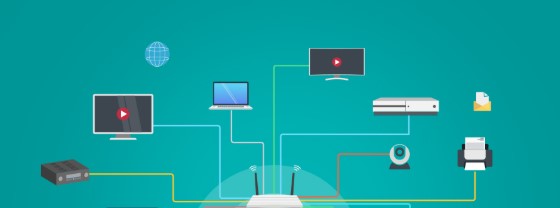Certainly! Here’s a detailed blog post on How to Split Wi-Fi into Different Networks — useful for improving security, managing bandwidth, and separating devices.
How to Split Wi-Fi into Different Networks: A Complete Guide
https://socialtechtalk.com/6-best-keys-in-database-management-system/In today’s connected world, your home or office may have dozens of devices — smartphones, laptops, smart TVs, cameras, printers, and even smart fridges — all connected to one Wi-Fi network. But putting all these devices on the same network can lead to security risks, network congestion, and privacy concerns.
The solution? Split your Wi-Fi into different networks.
In this blog, we’ll explain:
- What it means to split your Wi-Fi
- Why it’s important
- Step-by-step instructions on how to do it
What Does It Mean to Split Wi-Fi?
Splitting Wi-Fi means dividing your wireless internet into two or more separate networks, either physically or virtually. This is usually done using a single router that supports multiple SSIDs (Service Set Identifiers) or using VLANs (Virtual Local Area Networks).
Each network can have its own name, password, access rules, and usage limits.
Why Split Wi-Fi Into Multiple Networks?
Here are some reasons you might want to split your Wi-Fi:
| Reason | Description |
|---|---|
| 🔐 Security | Isolate sensitive devices from others (e.g., guests, smart devices) |
| 🚀 Performance | Prevent network slowdown due to heavy users or devices |
| 🧒 Parental Control | Limit access to certain devices used by kids |
| 🧑💼 Work/Home Separation | Keep your work devices isolated from personal ones |
| 🧭 Network Management | Easily track usage and control bandwidth per network |
Ways to Split Wi-Fi Into Different Networks
1. Create a Guest Network (Most Common Method)
Most modern routers let you create a guest network alongside your main Wi-Fi.
🛠 Steps:
- Open your web browser and go to your router’s admin page. This is usually:
192.168.1.1192.168.0.1- Or check your router’s manual
- Log in with your username and password.
- Navigate to Wireless Settings > Guest Network.
- Enable Guest Network.
- Set a new SSID (e.g., “HomeGuest”) and strong password.
- Optionally, limit access (e.g., disable access to your internal devices or printers).
- Save and restart your router.
📌 Now, your guests or IoT devices (like smart bulbs, cameras) can connect to this separate Wi-Fi, keeping your main devices secure.
2. Use Dual-Band Wi-Fi to Separate Devices (2.4GHz and 5GHz)
Most routers offer both 2.4GHz and 5GHz frequency bands. You can use these to separate devices.
🛠 Steps:
- Access your router settings.
- Go to Wireless > Advanced Settings.
- Make sure both 2.4GHz and 5GHz bands are enabled.
- Give each band a different SSID (e.g., “HomeWiFi-2.4” and “HomeWiFi-5G”).
- Connect older or low-bandwidth devices to 2.4GHz.
- Connect high-speed devices (laptops, smart TVs) to 5GHz.
📌 This method helps with performance optimization more than security but still reduces congestion.
3. Use VLANs for Professional Network Segmentation
VLAN (Virtual Local Area Network) allows you to create fully isolated networks — a feature found in business-grade routers.
🛠 Steps:
- Make sure your router supports VLANs (you might need a business-class router or firmware like DD-WRT or OpenWRT).
- Access router settings > VLAN.
- Create different VLANs for devices like:
- VLAN 10: Admin/Work
- VLAN 20: Smart Devices
- VLAN 30: Guest Network
- Assign different ports or SSIDs to each VLAN.
- Configure firewall rules to control what each VLAN can access.
📌 This method is very secure and professional, best for offices or tech-savvy home users.
4. Use a Mesh System That Supports Network Profiles
Some mesh Wi-Fi systems (like Google Nest, Eero, TP-Link Deco) let you assign device groups or profiles to different networks.
🛠 Steps:
- Open the mesh system’s app (e.g., Google Home).
- Go to Network Settings > Guest Network.
- Create a guest network and assign devices to it.
- Set time limits, usage rules, and access settings.
📌 This method is super easy if you’re using mesh Wi-Fi at home.
Tips for Managing Multiple Wi-Fi Networks
- 🔒 Use strong, different passwords for each network.
- 🎯 Name networks clearly (e.g., “HomeMain”, “Guest”, “Kids”, “IoT”).
- 📱 Use router apps to monitor devices and usage.
- 🛡️ Regularly update your router firmware for security.
- 🔌 Restart your router monthly to clear memory and reduce lag.
Final Example: Simple Home Network Split
Let’s say you have:
- 👨💼 Work laptop
- 📱 Personal phone
- 📺 Smart TV
- 🧠 Alexa smart speaker
- 🧒 Kids’ tablets
- 🧍♂️ Guests
Suggested Setup:
| Network Name | Frequency | Devices | Notes |
|---|---|---|---|
| HomeMain | 5GHz | Laptop, phone | Fastest, most secure |
| SmartHome | 2.4GHz | TV, Alexa | Limited access to other devices |
| KidsNet | 2.4GHz | Tablets | Use parental controls |
| HomeGuest | 5GHz | Guests’ phones | No access to home devices |
Conclusion
Splitting your Wi-Fi into different networks helps you secure your devices, optimize performance, and take control of your home or office internet. Whether it’s using a guest network, VLANs, or just separating devices by frequency, there’s a method for every need and skill level.
By doing this, you’re not just improving your connection — you’re building a smarter, safer digital environment.