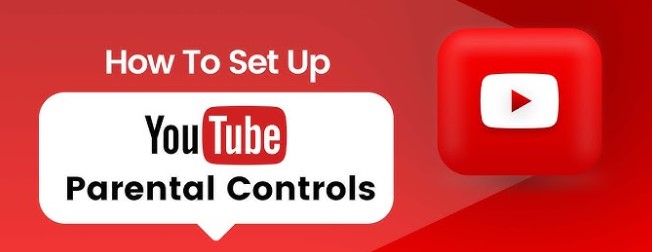How to Set Up Parental Controls on YouTube: A Complete Guide for Parents
YouTube is a great platform for kids to explore educational videos, cartoons, DIY projects, and more. But it also contains content that may not be suitable for younger viewers. That’s why setting up parental controls on YouTube is essential for creating a safe and age-appropriate viewing experience.
In this comprehensive guide, we’ll show you how to set up parental controls on YouTube using multiple methods—on mobile, desktop, and through YouTube Kids—so you can monitor and manage what your child watches.
🧒 Why Use Parental Controls on YouTube?
Even though YouTube has community guidelines, it’s not immune to inappropriate or disturbing content. Parental controls help you:
- Block mature or unsafe videos
- Limit screen time
- Control what your child can search for
- Monitor their watch history
- Create a safer, child-friendly experience
🧩 1. Use YouTube Kids for Younger Children (Ages 12 and Under)
YouTube Kids is a separate app created especially for children. It filters content based on age and lets parents control features like search, screen time, and more.
🔹 How to Set Up YouTube Kids:
- Download the app from the App Store (iOS) or Google Play (Android).
- Sign in with your Google Account.
- Create a profile for each child:
- Set age range (Preschool, Younger, Older).
- Choose content settings.
- Toggle features:
- Turn search ON or OFF.
- Set screen time limits.
- Enable content filters and disable auto-play if needed.
Pros:
✅ Tailored to age groups
✅ Easy-to-use parental dashboard
✅ No comments or live chat
🔐 2. Turn on Restricted Mode on YouTube
Restricted Mode helps hide potentially mature content on the regular YouTube platform.
🔹 How to Enable Restricted Mode (Desktop):
- Go to YouTube and sign in.
- Click your profile icon in the top right.
- Scroll to the bottom and click Restricted Mode.
- Toggle the switch to ON.
- Lock Restricted Mode on this browser (optional):
- Sign in and click “Lock Restricted Mode on this browser” to prevent others from turning it off.
🔹 On Mobile:
- Open the YouTube app.
- Tap your profile picture > Settings > General.
- Scroll down and turn Restricted Mode ON.
🔸 Note: This setting only applies to that browser or app and can be bypassed by tech-savvy kids. It’s best used with supervision.
👨👩👧👦 3. Use Google Family Link for Full Parental Control
Google Family Link allows you to supervise your child’s entire Google Account, including YouTube activity.
🔹 How to Set Up Google Family Link:
- Download the Google Family Link app (parent and child versions).
- Create a Google Account for your child or link their existing account.
- Set up account supervision:
- Control YouTube access and app usage.
- View YouTube watch history.
- Set screen time limits.
- Turn SafeSearch and Restricted Mode on by default.
Bonus: You can even approve or block YouTube installations and control YouTube settings remotely.
⏱️ 4. Set Time Limits and Monitor Usage
Use these tools to control how much time your child spends on YouTube:
- YouTube App: Set break reminders in Settings > General > Remind me to take a break.
- Family Link: Set daily screen time limits or scheduled bedtimes.
- Router or Device Settings: Block YouTube access at specific times using third-party parental control apps or built-in device settings.
🧠 5. Tips for Parents: Extra Safety Measures
- Watch Together: Co-view content to understand what your child sees.
- Review Watch History: Regularly check what they’ve been watching.
- Disable Comments: If your child uploads videos, restrict comments to avoid harmful interactions.
- Use “Approved Content Only” Mode: In YouTube Kids, allow only parent-approved videos and channels.
❓ FAQ: Parental Controls on YouTube
🔹 Is YouTube Kids completely safe?
YouTube Kids is safer, but not perfect. Always monitor activity and use the “approved content only” mode for maximum safety.
🔹 Can I block specific channels?
Yes. On YouTube Kids, tap the three dots on a video or channel and select Block. You can unblock them later in settings.
🔹 Can I monitor YouTube from my phone?
Yes. Use the Google Family Link app to monitor YouTube activity and approve app access remotely.
✅ Final Thoughts
Keeping your child safe on YouTube doesn’t have to be complicated. By using tools like YouTube Kids, Restricted Mode, and Google Family Link, you can create a safer, age-appropriate video environment for your family.
Start with YouTube Kids for younger children, and graduate to supervised Google accounts as they grow. Combine tech tools with real-world parenting—watch together, talk openly, and guide their online experiences with care