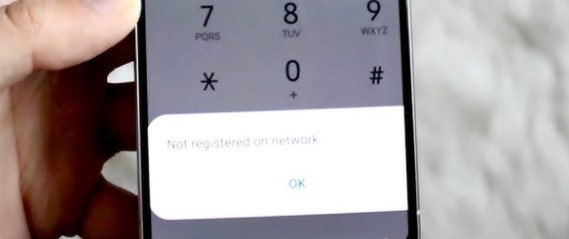How to Register Your Phone to a Network: A Complete Guide
Have you ever seen the message “Not Registered on Network” on your phone screen and wondered what it means and how to fix it? This common error can be frustrating, especially when you need to make a call or use mobile data. In this blog post, we’ll break down what causes this issue and provide step-by-step solutions to help you register your phone to a network.
📱 What Does “Not Registered on Network” Mean?
This error usually occurs when your phone cannot connect to your carrier’s cellular network. This means you won’t be able to make calls, send texts, or access mobile data.
Common Causes:
- SIM card not properly inserted
- Network outage in your area
- Outdated phone software
- Phone is not compatible with the carrier
- Your phone is blacklisted or not unlocked for your carrier
🛠️ How to Register Your Phone to a Network
Follow these steps to diagnose and fix the issue:
✅ 1. Restart Your Phone
Sometimes, the easiest solution is the most effective.
Steps:
- Power off your phone.
- Wait 30 seconds.
- Turn it back on.
This can refresh your connection to the network.
✅ 2. Check SIM Card
Your SIM card must be properly inserted and activated.
Steps:
- Remove the SIM card using a SIM ejector tool or paperclip.
- Reinsert it carefully.
- Ensure it’s clean and not damaged.
You can also try inserting the SIM into another phone to test if it works.
✅ 3. Select Network Manually
If automatic selection fails, try connecting manually.
Steps (Android):
- Go to Settings > Connections > Mobile Networks > Network Operators
- Tap Search Networks
- Select your carrier manually
Steps (iPhone):
- Go to Settings > Cellular > Network Selection
- Turn off Automatic
- Choose your network from the list
✅ 4. Update Your Phone Software
Outdated software can prevent your phone from connecting properly.
Steps:
- Go to Settings > Software Update (Android)
- Go to Settings > General > Software Update (iPhone)
- Install any available updates
✅ 5. Check for Carrier Settings Update
Your carrier might have released new settings for better connectivity.
Steps (iPhone):
- Connect to Wi-Fi
- Go to Settings > General > About
- If an update is available, you’ll see a prompt
Steps (Android):
- Depends on the brand. Check Settings > About Phone > Carrier Settings (if available)
✅ 6. Reset Network Settings
Warning: This will erase saved Wi-Fi passwords and paired Bluetooth devices.
Steps (Android):
- Go to Settings > General Management > Reset > Reset Network Settings
Steps (iPhone):
- Go to Settings > General > Transfer or Reset iPhone > Reset > Reset Network Settings
✅ 7. Try Another SIM or Contact Your Carrier
If nothing works:
- Try using a different SIM card to rule out SIM issues.
- Contact your mobile carrier to ensure:
- Your account is active.
- The phone isn’t blacklisted.
- You have the right network access (e.g., 4G/5G enabled).
📋 Bonus Tips
- If you’ve recently switched carriers, make sure your phone is unlocked.
- Phones purchased internationally may not support all network bands in your country.
- Consider doing a factory reset only as a last resort.
🧠 Final Thoughts
Getting the “Not Registered on Network” error is frustrating, but in most cases, it’s easy to fix with the right steps. From checking your SIM card to manually selecting a network, this guide should help you get your phone connected again. If the problem persists, your best bet is to contact your carrier for direct support.