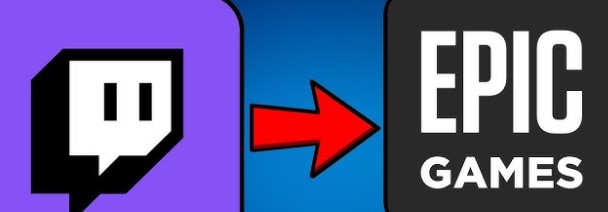How to Link Epic Games to Twitch
If you’re a gamer looking to maximize rewards and elevate your gameplay, learning how to link Epic Games to Twitch is a must. This simple connection not only lets you enjoy exclusive in-game rewards but also allows you to support your favorite streamers and access unique Twitch Drops. In this step-by-step guide, we’ll walk you through the entire process of linking your Epic Games and Twitch accounts—quickly and easily.
Why Link Epic Games to Twitch?
Before we dive into the steps, let’s look at why you should consider linking the two platforms:
- Earn Twitch Drops: Get free in-game items when watching select Twitch streams.
- Support Streamers: Help your favorite streamers via events like “Support-a-Creator”.
- Exclusive Rewards: Access to limited-time cosmetics and bonuses in games like Fortnite and Rocket League.
- Seamless Streaming Experience: Easily sync your Epic account activity with Twitch for better streaming.
Step-by-Step Guide: How to Link Epic Games to Twitch
Follow these steps to successfully link your accounts:
1. Log In to Your Epic Games Account
- Visit the official Epic Games website.
- Click on Sign In in the top right corner.
- Enter your login credentials for Epic Games.
2. Go to Account Settings
- Once logged in, hover over your username in the top-right corner.
- Select Account from the drop-down menu.
- This will take you to your Epic Account Settings page.
3. Access the Connections Tab
- In the left-hand sidebar, click on the Connections tab.
- You’ll see multiple platforms listed here including Twitch, Xbox, PlayStation, and more.
4. Link Your Twitch Account
- Under the Accounts tab in Connections, find the Twitch option.
- Click Connect next to Twitch.
- A pop-up window will appear asking for Twitch login credentials.
5. Authorize the Connection
- Log in to your Twitch account in the pop-up window.
- Click Authorize to grant Epic Games access to your Twitch account.
- After authorization, your accounts will be linked successfully.
How to Confirm the Link Was Successful
To ensure that the accounts are connected properly:
- Go back to the Connections tab in Epic Games.
- Under Twitch, you should see a Connected status.
- You may also receive a confirmation email from Epic Games and Twitch.
Troubleshooting Tips
If you’re having trouble linking Epic Games to Twitch:
- Make sure you’re logged into the correct Twitch and Epic accounts.
- Clear your browser cache or try a different browser.
- Disable pop-up blockers during the process.
- If the problem persists, contact Epic Games Support or Twitch Support.
Benefits of Linking Epic Games to Twitch
- Fortnite Twitch Drops: Earn exclusive Fortnite cosmetics by watching partner streamers.
- Rocket League Rewards: Unlock rare items and event drops.
- Increased Engagement: Stay updated on Epic events, tournaments, and giveaways.
- Community Interaction: Participate in live discussions, Q&As, and contests.
Final Thoughts
Learning how to link Epic Games to Twitch opens up a world of exciting gaming experiences. Whether you’re a Fortnite fan or a casual Twitch viewer, this connection helps you stay engaged, earn rewards, and enhance your gameplay. So don’t miss out—follow the steps above and start enjoying all the benefits today.