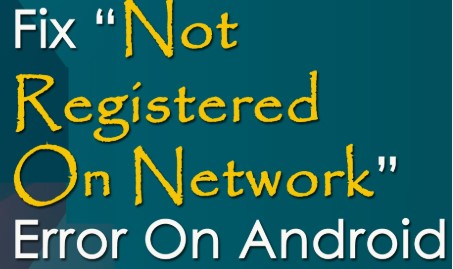How Do I Register My Phone on a Network? A Step-by-Step Guide
If you’ve ever looked at your phone and seen a message like “Not registered on network”, you know how frustrating it can be. This usually means your phone can’t connect to your mobile carrier’s network — which means no calls, texts, or mobile data.
Whether you’re using a new phone, switching carriers, or experiencing network issues, registering your phone properly is essential. This blog will explain what network registration means and guide you step-by-step on how to register your phone on a network.
What Does “Registering on a Network” Mean?
Registering your phone on a network means connecting your device to your mobile service provider so you can access services like:
- Calling
- Text messaging
- Mobile data
- Voicemail
- Internet browsing
When your phone is registered, it’s recognized by the carrier’s system, allowing it to send and receive data over the network.
Why You Might Need to Register Your Phone
Here are a few common reasons why your phone might not be registered on the network:
- You inserted a new SIM card
- Your phone is unlocked and switching to a different carrier
- There’s a network outage
- Your SIM card is damaged or not activated
- Your device settings need to be updated
- Your account with the carrier is inactive
Step-by-Step Guide: How to Register Your Phone on a Network
✅ Step 1: Restart Your Phone
Sometimes, a simple restart can fix temporary glitches and reestablish a connection to the network.
- Hold the power button and select Restart or Power Off > Turn On again.
- Wait for the device to fully reboot.
✅ Step 2: Check SIM Card
Ensure that the SIM card is inserted properly and is compatible with the network.
- Remove the SIM card using a SIM tool or pin.
- Clean it gently with a soft cloth.
- Reinsert it carefully.
If the SIM card is damaged or too old, contact your carrier for a replacement.
✅ Step 3: Select Network Manually
If automatic network selection doesn’t work, try choosing a network manually:
For Android:
- Go to Settings > Connections > Mobile Networks > Network Operators
- Turn off Auto Select
- Wait for your phone to search available networks
- Choose your carrier from the list
For iPhone:
- Go to Settings > Cellular > Network Selection
- Turn off Automatic
- Select your carrier from the list
✅ Step 4: Enable Roaming (If Needed)
If you’re traveling or using a different carrier’s network, enable roaming:
- Go to Settings > Mobile Networks > Data Roaming
- Toggle it ON if you’re using your phone outside your home network
✅ Step 5: Update Carrier Settings
Some phones require updated carrier settings to work properly.
For iPhone:
- Go to Settings > General > About
- If an update is available, you’ll see a prompt to update carrier settings.
For Android:
- Go to Settings > About Phone > Software Updates or System Updates
- Check for updates and install if available
✅ Step 6: Check IMEI Number
Carriers use your phone’s IMEI (International Mobile Equipment Identity) to recognize it on the network. If it’s blacklisted or invalid, your phone may not register.
- Dial *#06# to check your IMEI.
- Contact your carrier to ensure your IMEI is valid and not blacklisted.
✅ Step 7: Contact Your Carrier
If none of the steps work, it’s time to get help from your mobile service provider.
- Ask if your SIM is active and properly provisioned.
- Request a SIM activation or network refresh.
- If your phone is locked, ask for an unlock code (if eligible).
Bonus Tip: Unlocking a Phone for Use on Any Network
If you bought your phone through a carrier, it may be locked to their network. To register it on another carrier:
- Call the original carrier and request an unlock (requirements vary).
- Once unlocked, insert the new SIM card and follow the steps above.
Final Thoughts
Registering your phone on a network is usually a simple process, but when things go wrong, it helps to know what to check. Whether you’re using a new SIM, switching providers, or just having signal issues, following these steps can help you get reconnected.
Always keep your phone’s software updated, make sure your SIM is in good shape, and don’t hesitate to reach out to your carrier’s support if needed.