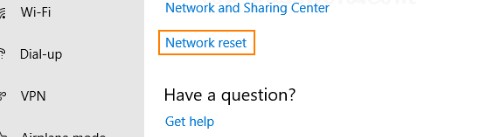How to Reinstall Network Adapter in Windows – A Complete Guide (2025)
Is your internet connection acting up? Can’t connect to Wi-Fi or Ethernet even after rebooting? A corrupted or outdated network adapter could be the cause. Luckily, reinstalling your network adapter in Windows 10 or Windows 11 is a quick and effective solution.
In this guide, you’ll learn how to uninstall and reinstall your network adapter driver using Device Manager, including troubleshooting tips if things don’t go as planned.
What is a Network Adapter?
A network adapter (also called a NIC or network interface card) is a hardware component that allows your PC to connect to a network. It can be:
- Wireless (Wi-Fi adapter)
- Wired (Ethernet adapter)
- Virtual (used by VPNs or virtualization software)
When the network adapter malfunctions due to driver corruption, outdated drivers, or system conflicts, you may experience:
- No internet access
- Wi-Fi not showing up
- Ethernet not working
- Limited connectivity
When Should You Reinstall Your Network Adapter?
Here are common signs it’s time to reinstall the adapter:
- Wi-Fi or Ethernet suddenly stops working
- “No network adapter found” error
- Internet access is limited or drops frequently
- Adapter disappears from Device Manager
- Driver update failed or caused issues
How to Reinstall Network Adapter on Windows 10 & 11
There are two primary methods:
🖥 Method 1: Reinstall via Device Manager (Manual)
🔹 Step-by-Step Instructions:
- Open Device Manager
- Press
Windows + Xand select Device Manager from the menu.
- Expand Network Adapters
- Find and expand the “Network adapters” section.
- Identify the adapter you’re using (e.g., Intel(R) Wireless, Realtek Ethernet, etc.).
- Uninstall the Adapter
- Right-click the network adapter and select Uninstall device.
- In the popup, check “Delete the driver software for this device” if prompted.
- Click Uninstall.
- Restart Your Computer
- Windows will automatically detect the missing adapter and reinstall the driver upon reboot.
💡 Note: If Windows doesn’t reinstall it automatically, follow Method 2.
Method 2: Reinstall Using Device Manager + Scan for Hardware Changes
- Repeat Steps 1–3 from Method 1 to uninstall the adapter.
- Click ‘Action’ > ‘Scan for hardware changes’
- In Device Manager, go to the top menu and click Action → Scan for hardware changes.
- Windows will detect and reinstall the adapter.

Method 3: Download Driver from Manufacturer’s Website
If automatic reinstall fails or the default Windows driver is outdated:
- Use another device with internet access
- Visit the official website of your adapter’s manufacturer:
- Intel: https://www.intel.com
- Realtek: https://www.realtek.com
- Broadcom: https://www.broadcom.com
- Dell / HP / Lenovo: Go to the support section of your laptop brand
- Download the latest network driver for your exact model.
- Transfer and install the driver via USB if your current PC has no internet access.
How to Identify Your Network Adapter
If you’re unsure which network adapter you have:
- Open Command Prompt (
Windows + R, typecmd) - Run this command:
ipconfig /allThis will show details about your active network interfaces, including the name and MAC address.
Troubleshooting Tips
Network Adapter Missing from Device Manager?
Try the following:
- In Device Manager, go to View > Show hidden devices
- Reset BIOS/UEFI settings to default
- Boot into Safe Mode and check again
- Use System Restore if the adapter vanished after an update
Alternative Fixes Before Reinstalling
Sometimes, the adapter isn’t the problem. Try these before you uninstall:
- Reset network settings:
Go toSettings > Network & Internet > Advanced network settings > Network reset - Update drivers via Windows Update
- Disable and re-enable adapter in Device Manager
Final Thoughts
Reinstalling your network adapter is one of the easiest yet most effective ways to fix connectivity problems in Windows. Whether you’re using Ethernet or Wi-Fi, following the steps above will get you back online in minutes.
If you still face issues after reinstalling, consider updating your BIOS, checking for malware, or using a USB Wi-Fi adapter as a temporary solution.
Frequently Asked Questions (FAQ)
Q: Will I lose internet forever if I uninstall my network adapter?
A: No, Windows will reinstall it automatically after reboot. You’ll just lose internet temporarily.
Q: Do I need admin rights to uninstall the adapter?
A: Yes, you need administrator access to make hardware changes in Device Manager.
Q: What if Windows doesn’t reinstall it automatically?
A: Use another device to download the driver and install it manually.