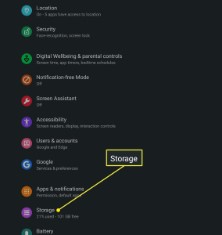📱 How to Uninstall Programs on an Android Tablet: A Complete Guide
Android tablets are powerful, versatile, and easy to use—but like any device, they can become cluttered with apps you no longer need. Unused apps take up storage space, can slow down your device, and even drain your battery in the background. That’s why knowing how to uninstall programs on an Android tablet is essential for keeping your device clean and running smoothly.
In this blog post, we’ll walk you through multiple ways to uninstall apps, special tips for system apps, and troubleshooting advice if you’re having trouble removing something.
✅ Why Uninstall Apps?
Before we dive into the steps, let’s quickly go over some reasons why you might want to uninstall programs from your tablet:
- Free up storage space
- Improve battery life
- Speed up your device performance
- Declutter your home screen
- Remove pre-installed bloatware (when possible)
🛠️ Method 1: Uninstall Apps from the Home Screen or App Drawer
This is the fastest and easiest way to remove an app:
Steps:
- Go to your home screen or open the app drawer (where all your apps are listed).
- Find the app you want to uninstall.
- Tap and hold the app icon until a menu appears.
- Drag the icon to the “Uninstall” option at the top (or bottom) of the screen and release it.
- Confirm by tapping OK.
🔸 Note: If you only see “Remove,” that will just remove the icon from the home screen—not uninstall the app.
⚙️ Method 2: Uninstall Apps via Settings
Use this method if you want to see more information about the app before removing it.
Steps:
- Open the Settings app on your tablet.
- Scroll down and tap Apps or Apps & notifications (varies by device).
- Tap See all apps or Manage apps.
- Scroll to find the app you want to uninstall and tap it.
- Tap the Uninstall button.
- Confirm the action by tapping OK.
💡 You can also see app size, permissions, and storage usage here.
🛡️ Method 3: Uninstall Using Google Play Store
This method is helpful if you downloaded the app from the Play Store.
Steps:
- Open the Google Play Store.
- Tap your profile icon (top right).
- Tap Manage apps & device > Manage.
- Find the app you want to uninstall.
- Tap the checkbox next to the app.
- Tap the trash icon in the top right corner.
- Confirm by tapping Uninstall.
✅ You can uninstall multiple apps at once using this method!
🔒 Can You Uninstall Pre-installed or System Apps?
Some apps come pre-installed by the manufacturer or carrier and cannot be uninstalled. However, you can usually disable them.
How to Disable System Apps:
- Go to Settings > Apps.
- Find the system app you want to disable.
- Tap it and choose Disable.
- Confirm when prompted.
🧼 This will remove the app from your screen and stop it from running in the background, but it won’t free up all of its storage.
🔧 Troubleshooting: Can’t Uninstall an App?
Here are a few reasons why you might not be able to uninstall an app—and how to fix them:
| Problem | Solution |
|---|---|
| App is a device administrator | Go to Settings > Security > Device admin apps and turn off the permission. |
| App is part of system software | You can only disable it (unless your device is rooted). |
| App keeps reinstalling | It might be malware. Run a scan with a trusted antivirus. |
| Uninstall button is grayed out | It’s likely a system app. Try disabling it instead. |
🧽 Pro Tip: Clean Up Leftover Files
After uninstalling large apps (like games or media apps), you might want to clear up any leftover files.
Use these tools:
- Files by Google: Automatically finds junk and residual files.
- Storage settings: Go to Settings > Storage > Cached data and clear it.
✨ Final Thoughts
Uninstalling apps on your Android tablet is a quick and effective way to free up space, reduce clutter, and improve your device’s performance. Whether you’re removing unused apps, disabling bloatware, or troubleshooting a stubborn program, you now have all the tools you need.
Take a few minutes today to go through your tablet—and uninstall anything you don’t need. Your device (and your battery) will thank you!