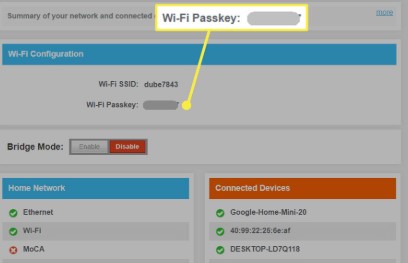🔐 Where Can I Find the Network Security Key? A Complete Guide for All Devices
If you’re trying to connect a new device to Wi-Fi and are being asked for a network security key, you’re not alone. Many people encounter this prompt and wonder what it means or where to find it. This guide breaks it all down clearly—what a network security key is, why it’s important, and where exactly you can find it on different devices and routers.
📌 What Is a Network Security Key?
A network security key is another name for your Wi-Fi password. It’s the code that allows your device to securely connect to a wireless network. It protects your network from unauthorized access and ensures that data sent between your device and the router is encrypted.
Other names for network security key include:
- Wi-Fi password
- WPA/WPA2 key
- Wireless network key
🕵️♀️ Where to Find the Network Security Key
🔌 1. On Your Router
The easiest place to find your network security key is on a sticker on your Wi-Fi router. Look for:
- SSID (Network Name) – This is your Wi-Fi name.
- Password / Key / Network Security Key – This is the password.
💡 Note: If you’ve changed the password from the default, the sticker might no longer reflect the correct one.
💻 2. On a Windows Computer (Already Connected to the Wi-Fi)
If you’re already connected to the network on a Windows PC, follow these steps to find the key:
For Windows 10 & 11:
- Go to Settings > Network & Internet > Status
- Click Network and Sharing Center
- Click on your Wi-Fi network name
- Click Wireless Properties > then go to the Security tab
- Check the box for “Show characters” to view the password
🍎 3. On a Mac (Already Connected to the Wi-Fi)
Mac stores the Wi-Fi password in Keychain Access.
Steps:
- Open Keychain Access (find it via Spotlight or Applications > Utilities)
- Search for your Wi-Fi network name
- Double-click it and check “Show password”
- Enter your Mac admin password to reveal the key
📱 4. On Android Devices
Android doesn’t allow you to view saved Wi-Fi passwords easily (unless rooted), but in Android 10 and above, you can share or view the QR code which includes the password:
- Go to Settings > Network & Internet > Wi-Fi
- Tap on your connected Wi-Fi
- Tap “Share” (you’ll need to authenticate)
- The password will show under the QR code
📲 5. On iPhone (Via iCloud Keychain & Mac)
iPhones don’t display saved Wi-Fi passwords directly, but if you use iCloud Keychain and a Mac, you can retrieve them on the Mac (via the steps mentioned earlier under “Mac”).
Alternatively, in iOS 16 or newer:
- Go to Settings > Wi-Fi
- Tap the “i” icon next to your connected network
- Tap Password (Authenticate using Face ID or passcode)
- You’ll see the saved password
🌐 6. Through the Router’s Web Interface (Advanced Users)
If the password has been changed or you’re troubleshooting:
- Connect your device to the router (via cable or Wi-Fi)
- Open a browser and enter the router’s IP address (usually
192.168.0.1or192.168.1.1) - Log in using the admin username/password (often printed on the router)
- Navigate to Wireless Settings or Wi-Fi Security
- You’ll find or can reset the network security key here
⚠️ Warning: Be careful not to change settings you don’t understand—wrong changes can disconnect you.
🤔 What If I Forgot or Lost the Key?
- Reset the Router: Use the reset button (hold for 10–30 seconds). This will restore factory settings, including the default password.
- Ask the Network Admin: If you’re at work, school, or a café, ask the person in charge of the network.
🔐 Types of Network Security Keys
- WEP (Wired Equivalent Privacy) – Outdated and insecure
- WPA / WPA2 / WPA3 (Wi-Fi Protected Access) – Modern and more secure
Most routers today use WPA2 or WPA3. Always choose WPA2 or higher for strong protection.
🧠 Summary: Where to Look
| Device/Method | How to Find |
|---|---|
| Router Sticker | Check the back/bottom label |
| Windows PC | Settings > Network > Wireless Properties |
| Mac | Keychain Access |
| iPhone (iOS 16+) | Settings > Wi-Fi > Password |
| Android 10+ | Settings > Wi-Fi > Share |
| Router Login | Access via browser IP |
| Forgot? | Reset router or ask admin |
🛡️ Final Thoughts
Your network security key is more than just a password—it’s the gatekeeper of your private digital world. Whether you’re setting up a new device or troubleshooting a connection, knowing where and how to find this key is essential. Just remember to keep it safe, avoid sharing it freely, and change it periodically to keep your network secure.