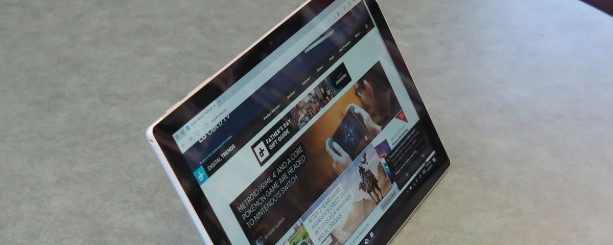How to Take a Screenshot on a Surface Tablet: A Step-by-Step Guide
Taking screenshots is a handy skill in our digital age, especially when using devices like Microsoft Surface tablets. Whether you want to capture a moment from a video, share an image, or save a recipe for later, knowing how to take a screenshot can save you time and effort. In this blog, we’ll explore the different methods to screenshot on a Surface tablet, along with tips for managing your screenshots effectively.
Why Take Screenshots?
Screenshots come in handy for a variety of reasons, including:
- Sharing Information: Capture vital information from websites, apps, or documents to send to colleagues or friends.
- Creating Tutorials: Use screenshots to create instructional content or guides.
- Saving Content for Later: Store recipes, ideas, or interesting articles that you may want to refer to later.
- Capturing Errors or Issues: Documenting problems on your device for tech support or troubleshooting.
Different Methods to Screenshot on a Surface Tablet
Surface tablets run on Windows, and there are several ways to take a screenshot. Below, we’ll go through the primary methods.
Method 1: Keyboard Shortcut
If your Surface tablet has a detachable keyboard or if you have an external keyboard connected, this is often the quickest way to capture a screenshot.
- Locate the ‘Windows’ and ‘Volume Down’ buttons.
- The ‘Windows’ button is located on the front of the device, while the ‘Volume Down’ button is on the side.
- Press and hold the ‘Windows’ button.
- Press the ‘Volume Down’ button simultaneously.
- Release both buttons.
You will see the screen briefly dim, and a notification will appear saying “Screenshot saved.” Screenshots taken this way are saved directly to the Screenshots folder inside the Pictures library.
Method 2: Using the Snipping Tool
Windows includes a built-in Snipping Tool that allows for more flexibility when taking screenshots.
- Open the Snipping Tool.
- Search for “Snipping Tool” in the taskbar search box and open the app.
- Choose Your Snip Type.
- Click on “Mode” and select from options like Free-form, Rectangular, Window, or Full-screen snip.
- Take Your Screenshot.
- After selecting your mode, click “New” to initiate the screenshot. The screen will fade, and you can use your mouse or touch to select the area you want to capture.
- Save Your Snip.
- Once you have captured the screenshot, it will appear in the Snipping Tool. From there, you can annotate it, save it, or share it directly.
Method 3: Windows + Shift + S Shortcut
This method uses a more advanced approach built into Windows 10 and later versions.
- Press Windows + Shift + S.
- Your screen will dim, and a snipping toolbar will appear at the top.
- Choose the Snipping Type.
- Select from the free-form snip, rectangular snip, window snip, or full-screen snip.
- Capture the Desired Area.
- With your chosen method, capture the portion of the screen you wish to save.
- Access Your Screenshot.
- The captured screenshot is copied to the clipboard. You can paste it (Ctrl + V) into any application, such as Paint or Word, and save it from there.
Method 4: Using the Game Bar
If you want to take screenshots of games or apps, the Xbox Game Bar is another effective tool.
- Open the game or app you want to capture.
- Press Windows + G.
- Click the Camera icon in the Game Bar overlay or use the shortcut Windows + Alt + PrtScn.
Your screenshot will be saved automatically in the Videos > Captures folder.
Managing Screenshots
After taking screenshots, keeping them organized is essential. Here are some tips:
- Accessing Your Screenshots: All screens captured using the keyboard shortcut (Windows + Volume Down) are saved in:
- Pictures > Screenshots.
- Organizing Files: Create folders for different topics or projects to keep your screenshots organized.
- Editing Screenshots: Use built-in apps like Paint or Photos to make quick edits or annotations.
- Sharing Screenshots: You can directly share your screenshots via email or social media by attaching them from the Pictures folder.
Conclusion
Taking screenshots on your Surface tablet is simple and versatile. Whether you prefer keyboard shortcuts or using built-in apps like Snipping Tool and Game Bar, there’s a method for everyone. By following the steps outlined above, you can enhance your productivity and share information effortlessly.
As digital communication continues to evolve, mastering the art of taking and managing screenshots is a valuable skill in both personal and professional settings. Embrace these tools and make the most of your Surface tablet experience!